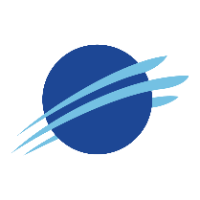Settings and Favorites
Favorites
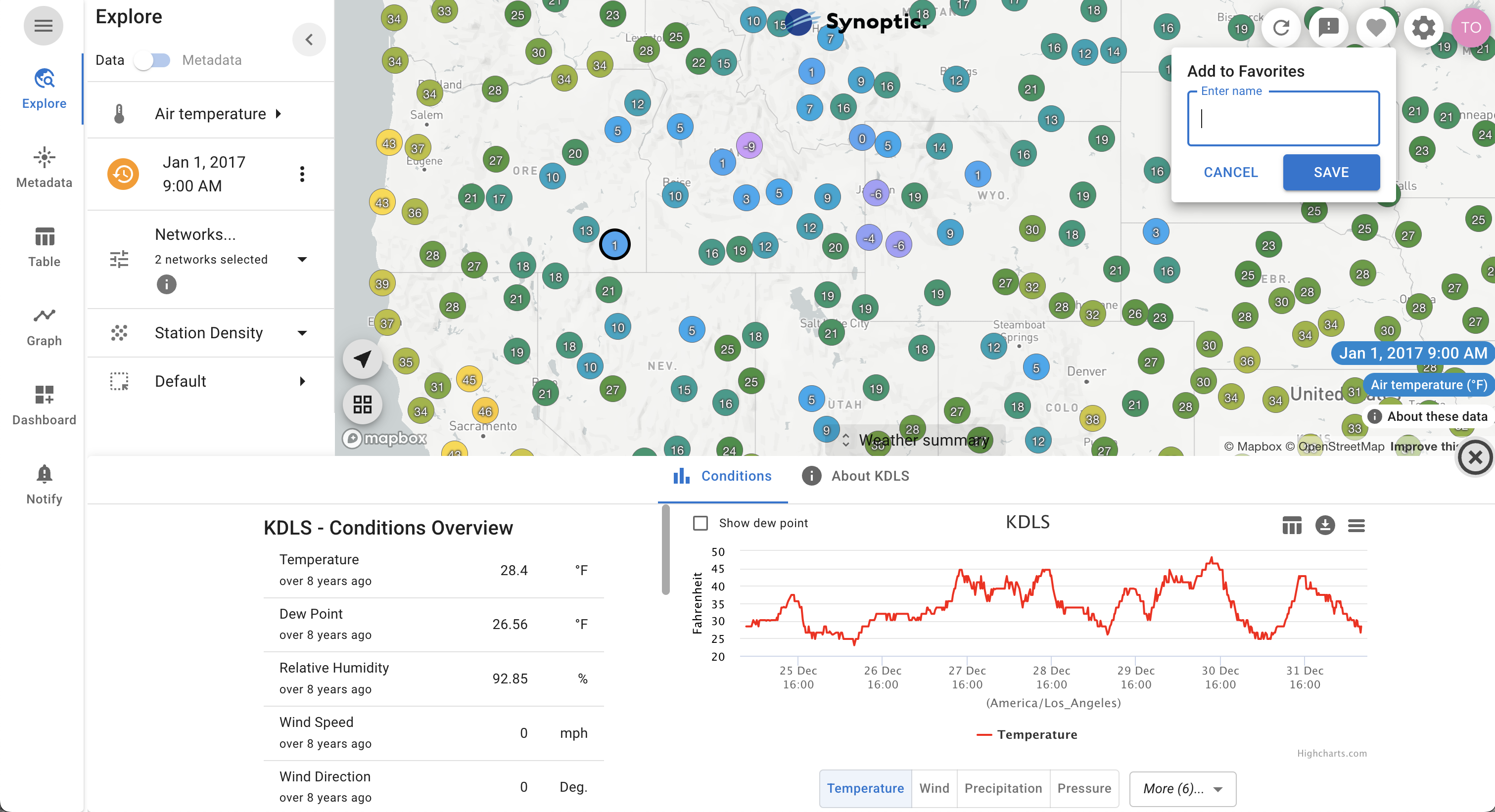
Users with a free Synoptic account can create a library of custom visualizations from Synoptic Data Viewer’s pages by saving views as Favorites. While signed in, click the Favorite icon (![]() ) in the upper right corner to save a customized visualization. Favorites can then be accessed clicking the user avatar in the upper right corner. Favorites are categorized by their respective Viewer pages.
) in the upper right corner to save a customized visualization. Favorites can then be accessed clicking the user avatar in the upper right corner. Favorites are categorized by their respective Viewer pages.
Global Settings

Global Settings allows the user to select how the data is represented or is able to appear across all pages within Synoptic Data Viewer. Global settings are preserved for return visits for all users, and for users with a free Synoptic account, global settings will transfer across devices.
Datetime
Toggle between timestamps appearing in UTC (GMT) or station local time. Also, the option to select between the datetime formats of the 12- or 24-hour clock for local time.
Units
Variable units can be selected in Metric or English systems, or specified individually (for instance, some users may desire English units, but desire speed units in miles per hour).
Display
Change settings related to the UI and display of various elements on the Data Viewer. Select between wind barbs or arrows for wind display, and choose to show station tooltips on mouse click or hover on map displays.
Duration
Set the duration for time series across Synoptic Data Viewer’s tabs to 1,3, or 7 days. Changes will affect all timeseries charts and tabular displays of timeseries data.
Variable Group
Variables groups filter the data (in the Table tab if toggled on) based on the observation needs of common use cases. To view the list of variables in a group click on ![]() next to the selection dropdown.
next to the selection dropdown.
METAR Reports
Setting METAR Reports to all returns only the high frequency observations while official only adds hourly and special reports (applicable only to the ASOS/AWOS network).
Quality Control Mode
Allows the users to toggle on/off QC which will return flags alongside potentially erroneous values (Synoptic Data QC). There is also the ability for QC flagged values to be removed or kept. Basic, Basic + Advanced, or a custom defined set of one or more QC checks can be selected here. Basic and Advanced checks include:
SynopticLabs Range Check
SynopticLabs Temporal Persistence Check
SynopticLabs Wind Speed vs. Maximum Gusts
SynopticLabs Wind Speed vs. Wind Direction
SynopticLabs Rate Change Check
SynopticLabs Percentile High Outlier Check
SynopticLabs Percentile Low Outlier Check
SynopticLabs Spatial Percentile Check
SynopticLabs Spatial Value Check